Here is how to revert your computer to Windows 7 or Windows 8.1 If it’s been less than a month since you upgraded to Windows 10, you can go back to your previous version of Windows by going to: Settings > Update & security > Recovery and selecting either Go back to Windows 7 or Go back to Windows 8.1. Hint - to find Settings, click the start button (lower left corner of your desktop) and you will see the word 'Settings' This won't affect your personal files, but it will remove any apps you installed after the upgrade to Windows 10 Can I stop this from happening again? Click here for our Blog Post on Installing the GWX Utility
Introducing Windows 10 Windows 10 is full of new features and improvements. Take a look at the highlights by clicking this link
Microsoft's Official Windows 10 website CLICK HEREWindows 10 Features
Windows 10 is officially released. But what if you’re still using Windows 7 or 8? Should you upgrade (it's free) or should you stick with your current Windows? I will focus on the major differences and features - this is not an exhaustive comparison. Windows 10 vs Windows 7 and 8 – Performance Windows 10 brings us several performance upgrades. The most noticeable is boot-up time, which is noticeably faster and general navigation feels nippier. With improvement in power management, mobile device battery life tends to be a little longer. Windows 10 vs Windows 7/8– Design Windows 10 uses the flat and bold styling. 'Flat' is the design theme of choice– you will see it on many websites. W10 relies on dark grey, semitransparent menus that look cleaner and more professional.There are some practical benefits to the new design direction such as smaller windows due to the lack of borders. Windows 10 vs Windows 7/8 – Search and Start Menu What does W10 bring to the table? Click on separate search box (on the taskbar) and it will include Windows Store apps and web search. Just clicking on the search box will show preview information such as the latest headlines, updates from your favorite sports teams and the weather, if you choose to turn these features on. Introducing Cortana, your personal digital assistant. Cortana adds two key features. First - it monitors your email, calendar and search to provide useful information like when you need to leave for your next appointment (requires an app). You can use Cortana to add appointments or make notes. If you have a microphone, you can speak your commands to Cortana. It does a decent job of interpreting natural language. Cortana doesn’t return the answer to you in the search bar, but rather opens the web browser. All this is combined with a Start Menu that now includes the Live Tiles from the Start Screen of Windows 8. Certain key features such as File Explorer and Settings are more clearly visible. Windows 10 vs Windows 7/8 – File Management With Windows 10 there are improvements to File Explorer. The top menu is now arranged in a ribbon, the common tools are easy to click and easy for novices to find. There is also a new Share ribbon which makes it much easier to move files between different apps such as Outlook, Dropbox or Skype. There is an improved file copying interface. Transfer speed is also shown in real time and operations can be paused. Previously they could only be cancelled. Windows 10 vs Windows 7/8 – Notifications Windows 10 has a single place for all notifications. This simple addition brings together system messages and app notifications into one place, with alerts ordered chronologically. Windows 10 vs Windows 7/8 – Workspace Management Windows 10 adds virtual desktops and better multi-monitor support. With Windows 10 both these features have been enhanced. Different monitors can now have different backgrounds. The taskbar can now appear on multiple monitors or both your primary monitor and whichever monitor you’re currently active in. Snap has also been improved to support snapping to four corners, not just side to side. Perhaps the biggest addition, though, is virtual desktop support. Although Windows 7 has had support for virtual desktops via third-party software, now it's built right in. Windows 10 vs Windows 7/8 – The Verdict There's nothing wrong with sticking with Windows 7, however note that Microsoft will only support W7 until 2020. Windows 10 has a lot of genuinely useful new features, as well as key improvements to old features, compared to Windows 7 and 8. None is enough on its own to make an upgrade necessary, but when combined they do make a compelling case. Better search, window management, dual monitor features, virtual desktops and file management plus Windows 10 is faster in general use and the new Start Menu is better than Windows 8.  BUSINESS USERS We are evaluating Windows 10 upgrades on a case-by-case basis. Business users are faced with a variety of software and hardware that may or may not be compatible with the Windows 10. SILLOWAY TECH TIP #1 – if your computer is 4+ years old we recommend not upgrading. Wait until you purchase a new computer which will arrive pre-loaded with Windows 10. SILLOWAY TECH TIP #2 If your computer is currently having issues – slow performance, previous malware, pop ups, error messages – upgrading to Windows 10 will NOT make these issues go away. In fact, this will most likely make your computer less stable. SILLOWAY TECH TIP #3 If your computer is less than 4 years old, running great, and you only use Microsoft Office and web-based applications chances are the upgrade will be successful. We have seen some issues so be prepared to call for support. If you wish to proceed with an upgrade we are ready to help you. Allow 2-4 hours - here is how we proceed: 1. Check computer for compatibility – most vendors maintain lists of make/model compatibility 2. Review all proprietary software and check each vendor for W10 compatibility – upgrade as necessary for compatibility 3. Check peripherals for W10 compatible drivers 4. Run Microsoft W10 upgrade 5. After update check for issues and test all software and peripherals |
AuthorSilloway Support Team Archives
April 2024
Categories
All
|
Call today - 802 282-4255Silloway Networks offers Enterprise level support to Small and Medium Businesses in Rutland, Addison, Windsor and Bennington Counties. Employing highly-skilled technicians and developing partnerships with best-of-breed technology providers allows Silloway Networks to provide personalized technology solutions to enhance the operation of your business.
|
|
Website by Silloway Networks

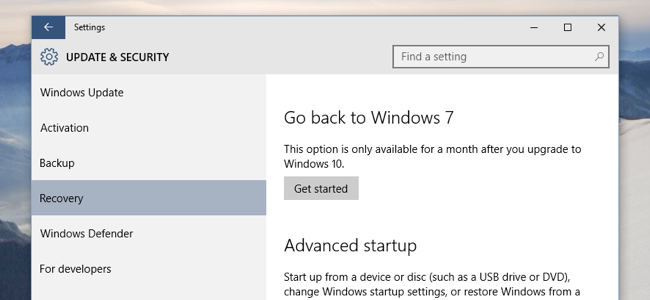
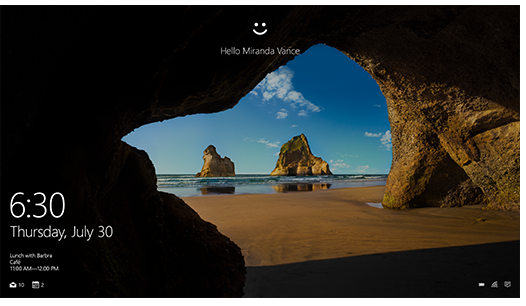
 RSS Feed
RSS Feed