|
Sometimes, having access to the right data at the right time can enable life-saving decisions. If you don't believe so, just ask Monica, a Kenyan farmer who has to leverage water from a well in her back yard to irrigate her crops as well as provide her family with drinkable water. Due to climate change, rainy seasons have become more and more scarce, forcing her to carefully manage her water output depending on the weather patterns in her region. Watch this video to learn how solar-powered digital transformation and Microsoft Azure are empowering farmers like Monica with easily accessible, accurate data that allows them to effectively predict rainfall, control their irrigation systems, and increase yields.
Losing data because a device goes down is not an option. Cloud solutions like OneDrive for business can help you keep your data backed up and protected. With features like SSL encryption and the ability to set expiration dates on certain permissions, your data will be taken care of. Integrating new cloud solutions is tough for any business. Learn More
That's why we're here to take care of you. Contact Silloway Networks today to find out more on how we can help. The "Crash Course in Microsoft Teams" eBook helps you to discover how to quickly start using Microsoft Teams to communicate instantly with chat, online meetings, calls, and more. The eBook also explains how to set up meetings with file sharing, recording, and transcription; co-edit documents in real time; and collaborate with people inside and outside the organization. For more information on Microsoft Teams, Contact us today. Download the Free Teams eBook
How do you maintain easy collaboration, save costs, pull talent from everywhere, and provide employees with the flexibility to work where and when they want?
Some employers are adopting SaaS platforms and the cloud to facilitate remote work safely and simply. Tools like Microsoft 365 and Teams are invaluable assets to a modern agile workplace. But adoption requires planning to execute. With experts from Silloway Networks at your side you'll be ready for the modern workplace, and so will your employees. Welcome to Microsoft Teams
Microsoft Teams is a collaboration app that helps you and your staff stay organized and have conversations—all in one place. Watch "Welcome to Teams" to see how Microsoft Teams helps you achieve more together. To learn more about how Teams can improve collaboration for your organization, contact us today.
Guide to inbox management
With hundreds (or thousands) of messages coming and going from your inbox each month, it can quickly get unruly. Outlook helps you take control and stay on top of what’s important. Here are six Outlook tips and tools to help you overcome business email overload. Focused Inbox Your inbox should be your command center—helping you plan your day by staying on top of what matters. That’s why our Outlook team spends so much of their time improving your email experience. One of Outlook’s newest features, Focused Inbox, helps you focus on the emails most important to you. This feature separates your email into two tabs: Focused and Other—determined by an email’s content and the contacts you communicate with most. That way, all your less important emails are saved but out of the way, enabling you to focus on what’s most important first. To fine-tune the sorting criteria, just use the “Move to Focused” or “Move to Other” options. Available on Outlook.com and Outlook for iOS and Android. This feature will soon be rolling out to Office 365 customers and Outlook on other platforms. @Mentions There’s now a better way to quickly identify action items for team members through email. Simply type the @ symbol followed by individuals’ names in the body of your emails. The @Mention changes the text color and style to call an item to the recipient’s attention. This helps you detect what emails require your response, as the @ symbol will appear in your message list when you’ve been mentioned in an email. The @Mentions feature is already available in Outlook on the web and is available for Office Insiders using Outlook 2016 for Windows and Mac. Look for @Mentions coming soon for Outlook for iOS, Android and Windows 10 Mobile. Search Outlook’s smart search has made it easier to find what you’re looking for—regardless of where the email is stored. This reduces the need to sort emails into folders, which can sometimes take more time than it saves. Outlook searches all email that is synced to your computer as well as stored on your email server, so you can find exactly what you need when you need it. Start typing a name or keyword into the search bar, and Outlook provides smart suggestions based on your previous searches and the content of your mailbox. Tagging Outlook provides many ways you can organize your inbox to match your individual work styles or preferences. Make your emails more easily discoverable by taking advantage of features like colored Categories, Flags and Quick Steps. Categories allow you to assign a color to your emails, to assign them to a project or work group. Flagging an email will remind you to revisit later, and it will appear in your To-Do bar, Daily Task List within the Calendar as well as the Tasks view. Or simply use the Read/Unread options to come back to important items at your convenience. Unsubscribe Individually removing your email from each list can be a drain on your time. Luckily, Outlook can take care of this problem for you. Easily unsubscribe with just one click, without leaving your inbox. Currently this feature is only available for Outlook on the web. Sweep If too many emails are cluttering your inbox, the Sweep tool can help you quickly get rid of unwanted mail. Delete emails in bulk with the Sweep feature or create a rule for deleting certain emails so you don’t have to do it manually. Tired of receiving a store’s promotion? Sweep and block all future emails with just a few clicks. Currently this feature is only available for Outlook on the web. 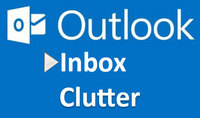 What is Clutter? Clutter is an email filtering option available to Office 365 customers. It is similar to an anti-spam filter as it moves less important email (based on your reading habits) into a 'Clutter' folder where they can be ignored or reviewed later. Most of the mail going into the folder should be bulk mail (advertisements) and messages from mailing lists. However, you will want to periodically check the Clutter folder as it may move legitimate email into this folder. Individuals can choose to disable Clutter if desired. To disable Clutter log into https://mail.office365.com, click on the Gear, Options, Automatic Processing, Clutter and select Don't separate items identified as Clutter then click Save. You can easily move mail between your Clutter folder and your Inbox. Note that Microsoft does not give us any options on what should or should not be Clutter. Silloway Support can disable Clutter for all of your mailboxes (the Tenant) or use the instructions above if you wish to disable it just for your mailbox. |
AuthorSilloway Support Team Archives
April 2024
Categories
All
|
Call today - 802 282-4255Silloway Networks offers Enterprise level support to Small and Medium Businesses in Rutland, Addison, Windsor and Bennington Counties. Employing highly-skilled technicians and developing partnerships with best-of-breed technology providers allows Silloway Networks to provide personalized technology solutions to enhance the operation of your business.
|
|
Website by Silloway Networks


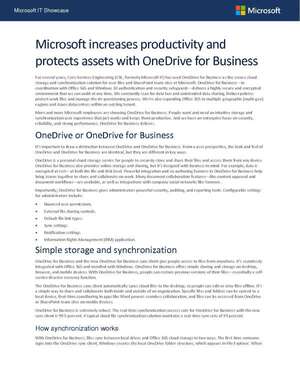
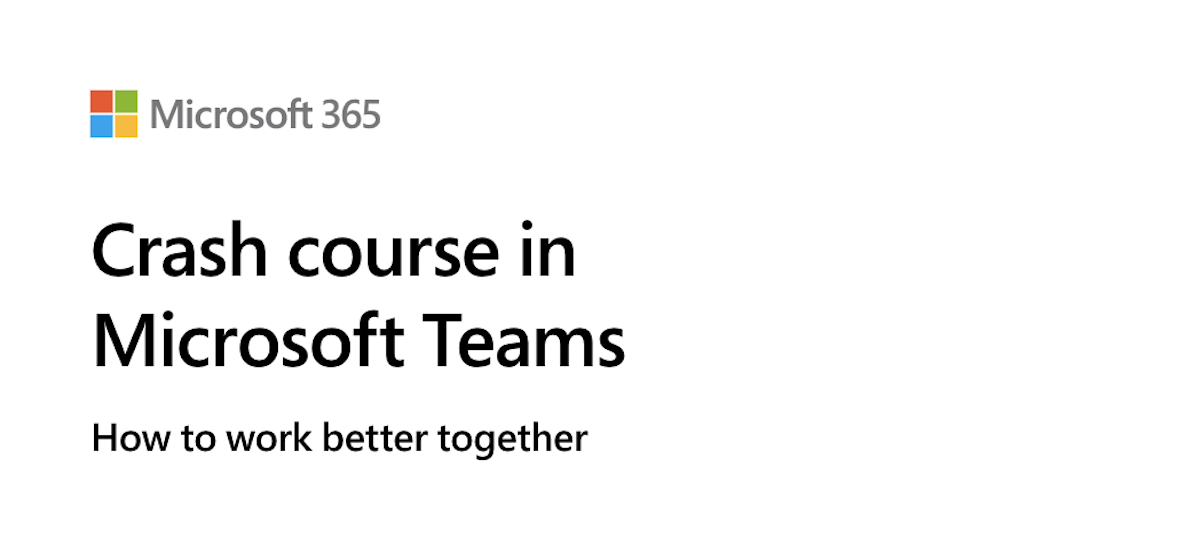

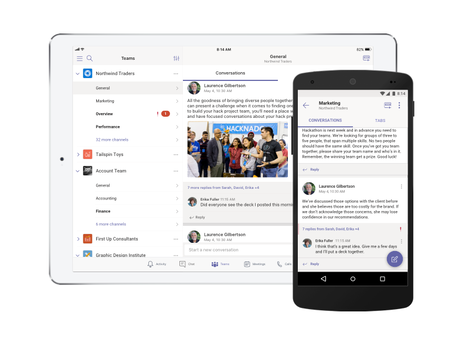


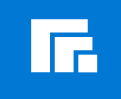
 RSS Feed
RSS Feed